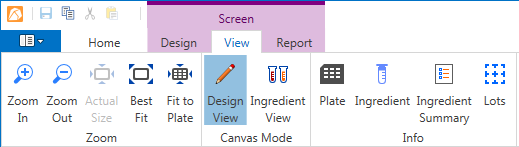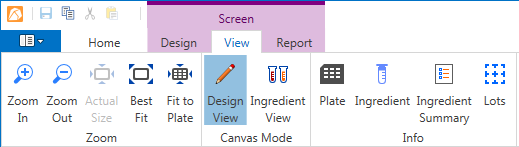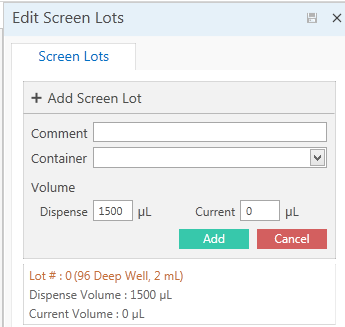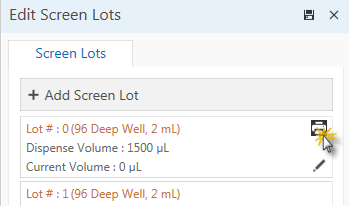Open topic with navigation
Preparing a Screen Lot for Dispensing
Rock Maker allows you to dispense your own custom screen lots.
Important: When you move a screen lot to the Dispense Queue, it becomes read-only to prevent harmful changes to the data.
To prepare a screen lot for dispensing:
- Make sure all of the screen lot's conditions are defined.
- On the Screen contextual tab set, go to View tab and click the Lots button.
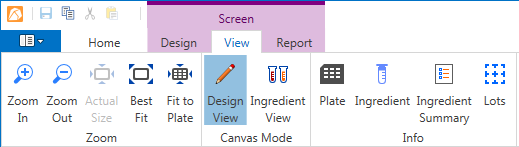
Screen contextual tab set
Note: When you create a screen, Rock Maker automatically creates the initial screen lot. You can also dispense the plates as part of this initial lot instead of creating a new one.
- To insert a new screen lot, type a comment in the Comment box; select a plate from the Container list, and type in the dispense and current volumes in the appropriate boxes. Then, click the Add button.
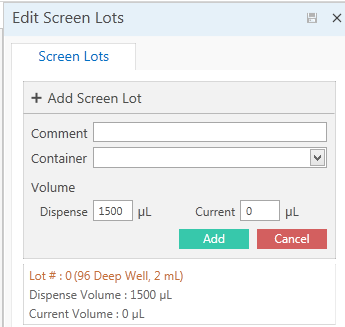
Edit Screen Lots box
- Print a barcode label for the plate by pointing your mouse to the lot on the Screen Lots tab, and then clicking the print button.
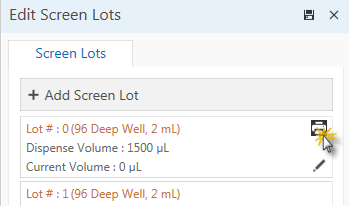
Barcode Print button
- On the Explorer, right-click the screen lot you just created and select Move to Dispense Queue. Now when you open the Dispensing screen, you will see this lot's plates in the Dispense Queue at the top of the screen.
Related Topics